This post is a part of Apromore from Salesforce's how-to series, where we discuss how to use the different modules on the platform.
KPIs are critical in any business process. They allow managers to evaluate how well their business meet its targets. In Apromore from Salesforce, we can use the KPI center to define business KPIs and identify causes of KPI violations.
This article shows how to define KPIs and analyze the root cause of KPI violations. We’d create two KPIs using a Dispute Management log. In this process, customers of a credit card provider raise claims when they detect a duplicate or an incorrect charge in their payment card.
By the end of the article, you'll understand how to make informed decisions from investigating KPI violations. Let’s jump in.
Defining a KPI that Checks for Rework
In the dispute management process, “Request additional document” is expected to occur only once in a case. If the activity appears twice or more, it indicates a ping-pong effect, which is undesirable. We can, therefore, create a KPI that tracks this condition.
To define a KPI, right-click the event log and click Manage KPIs. Add a new KPI.
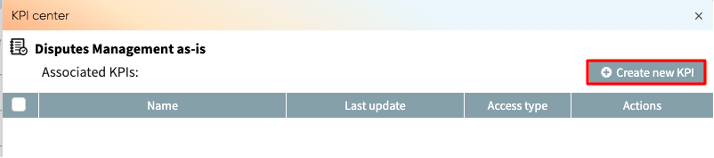
We need to specify the KPI name, KPI population, KPI condition, and KPI target. You can name the KPI with something that best describes the KPI.
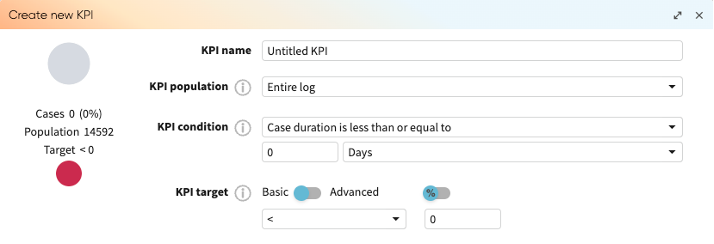
I’d name the KPI “Rework - Additional Documents Requested”.
The KPI population is the subset of cases to which we want the KPI to be applied. Since we want this KPI applied to the entire log, select Entire log.
The KPI condition is the condition we want the KPI to track. We want to ensure no rework in the “Additional Documents Requested” activity. We can, therefore, create a filter that retains cases where the rework in the “Additional Documents Requested” is less than 2 times.
The KPI target is the threshold that determines when the KPI is flagged red or otherwise. It can be seen as a permissible allowance before the KPI violation gets triggered. We do not want to set any allowance, so it is set to 100%. We can also add a text that describes our KPI.
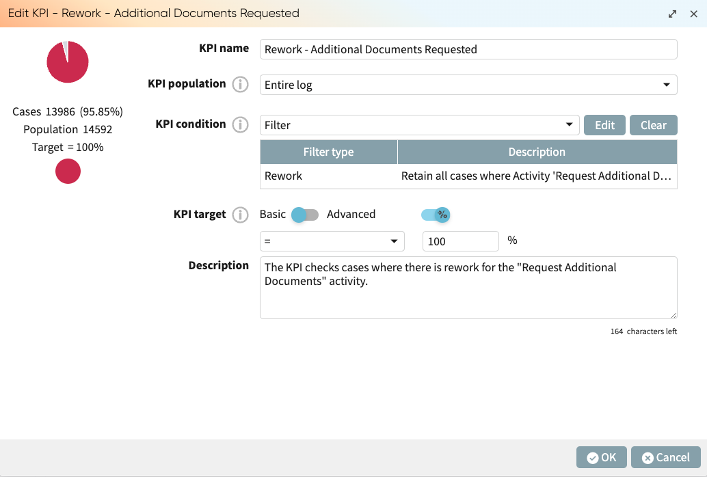
Click OK to save the KPI.
Observe the KPI was satisfied in 95.85% of the cases, but since it is not 100%, it is flagged as red.
Analyzing the Root Cause of KPI Violation
In Apromore from Salesforce, we can go beyond seeing the percentage (or number) of KPI violations to investigate the cause of these violations. This understanding helps managers make informed decisions on how best to increase the percentage of cases that fulfill their KPI conditions.
To analyze a KPI, we must first add the KPI to the relevant event log. In the KPI center, click the KPI and click Add. You’d get a window that displays the KPI for that event log.
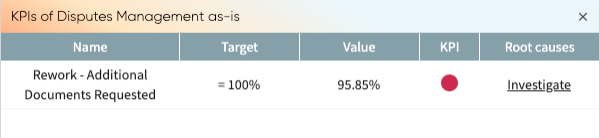
To analyze its root cause, click Investigate. Apromore from Salesforce lists a variety of reasons for the KPI violations.
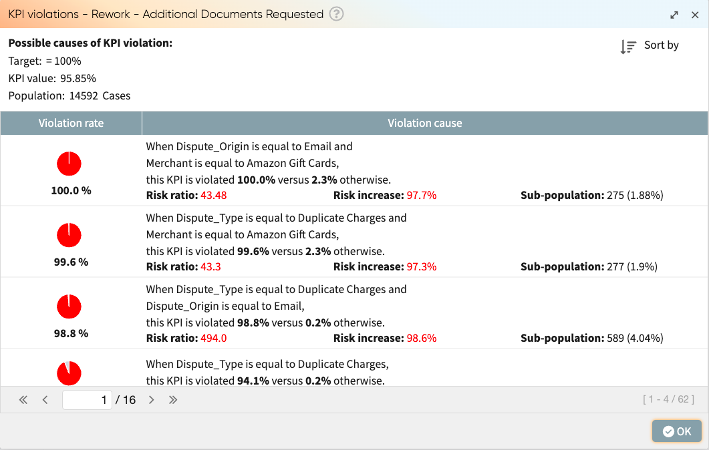
In the first listing, we see that when dispute origin is “Email” and the merchant is “Amazon Gift Cards”, the KPI was violated in all the cases and was violated in only 2.3% of the cases when both conditions are not true. In the second and third listing, we also see conditions involving “Amazon Gift Cards” merchant, “Emails” origination and “Duplicate Charges” dispute type leading to high KPI violations.
Managers may therefore want to zoom in on Amazon Gift Cards and why there’s rework in requesting additional documents. Furthermore, disputes from emails appear to be a strong contributing factor to KPI violations. Perhaps, there is no clear communication with emails. Managers can create email templates and provide communication training to the resource performing the “Request Additional Documents” activity. In general, there may be a need for a thorough review of process involving Amazon Gift Cards, originating from emails, and related to duplicate charges.
To further illustrate the use of KPIs, let’s define a more detailed KPI.
Defining a KPI that Measure Case Duration
The dispute management process involves three stages: request intake, case creation, and case fulfillment. It is an expected standard that at the case fulfillment stage, the case duration should be less than 2 weeks. When a case takes longer at this stage, the case is considered a misnomer. Let’s create a KPI that tracks case duration at the case fulfillment stage.
It is customary for managers to have a permissible percentage of KPI violations. For this KPI, we’d assume it is permissible for 20% of the cases to violate our KPI condition. This means that the KPI will flag red only when more than 20% (or less than 80%) of the cases in the case fulfillment stage take longer than 2 weeks.
To define the KPI, name the KPI “Case Fulfillment Performance”. Since we are considering only cases that have reached the fulfillment stage, we can create a filter that retains only cases with the “Case fulfillment” stage. From the KPI population drop-down, select Filter and create a case filter that retains case where the “Stage” attribute is “Case Fulfilment”.
Next, we define the KPI condition. Since we want to ensure that at the “Case fulfillment” stage, the case duration is no longer than 2 weeks, we need to create two filters. First, create an event filter that retains all activity instances where the “Stage” attribute is “Case fulfillment”. Next, create a case filter that retains cases with a case duration of less than 2 weeks. This is the ideal case.
Finally, since our allowance is 20%, at least 80% of the cases must not violate our KPI condition. Otherwise, the KPI is flagged red.
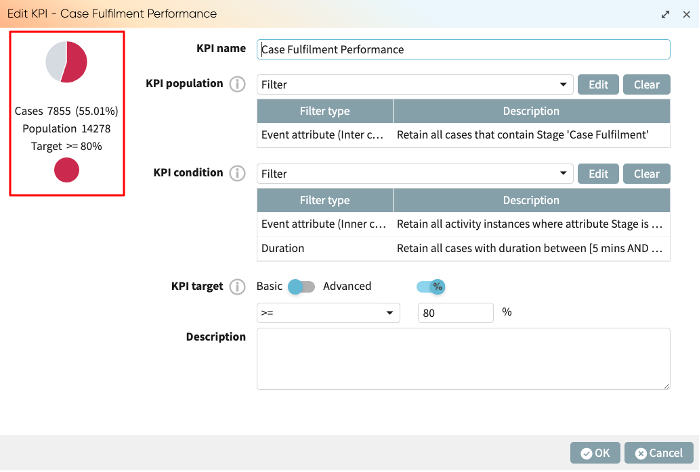
Click OK to save the KPI.
Observe that 55.01% of cases meet our KPI condition. This is, however, not up to the 80% set and is why the KPI is flagged red.
Analyzing the Root Cause of KPI Violation
Add a KPI to the event log to investigate it. You’d get a window that displays the KPI for that event log.
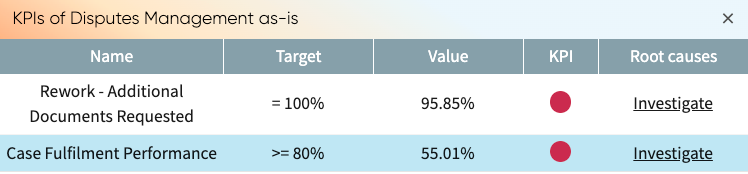
To analyze its root cause, click Investigate.
Apromore from Salesforce lists a variety of reasons for the KPI violations.
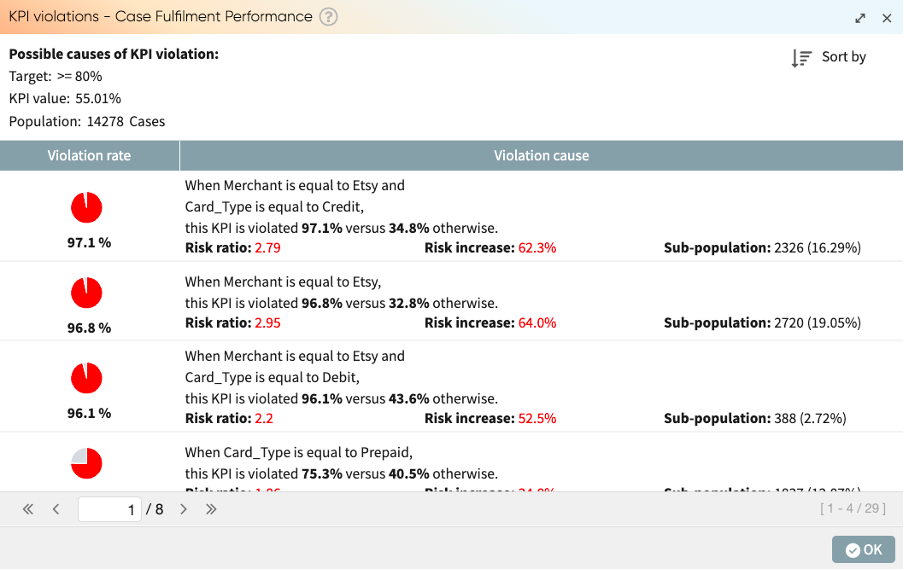
There are quite a few things to unpack.
From the first violation cause, we see that when the merchant is Etsy and the card involved is a credit card, our KPI is violated in 97.1% compared to when these conditions do not hold. This could suggest that Etsy has a unique set of procedures that makes the case fulfilment stage take significantly longer period when a credit card is involved. It could also be that they have longer response time, or they perform a more rigorous investigation. Armed with this insight, business managers can engage Etsy to understand the root for longer case fulfilment compared to other counterparts.
In the second violation cause, we see again that cases involving Etsy in general causes our KPI to be violated in 97.1% of the times. This solidifies our presumption that Etsy has unique processes that elongates the case fulfilment stage.
Observe that the third violation cause suggest that Etsy and transactions from debit card also cause our KPI to be violated 96.1% of the time. However, cases with Etsy and from debit card only occurred in 2.72% of the total cases. This means this violation cause may not be as concerning as the first, which occurred in 19.05% of the total cases.
Want to try it out?
Please download the event log and KPIs here. Upload the event log in Apromore from Salesforce Discoverer. Right-click the event log and click Manage KPIs. Add a new KPI. In the KPI center, click Upload and upload the respective KPI JSON file.
By David Obembe
David is a technical writer, passionate about making complex things simple. He also loves working with data and watches YouTube documentaries in his free time.

